-
Not at all likely
-
1
-
2
-
3
-
4
-
5
-
6
-
7
-
8
-
9
-
10
-
Extremely likely






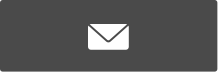






Hello, I need some help with a fuzzy/blurry line issue with my Latex 360's(Photo attached). I didn't have this issue with my L25500. The fuzzy/blurry/overspray lines are only in certain areas which makes the problem even stranger. I'm running Ergorsoft Posterprint - 12pass, 600x1200, 600x600 rasterization, 110% saturation I've tried all combinations of high and low optimizer, airflow, interpass delay, heat, the color/small print optimizer on/off etc.. I've aligned and cleaned printheads. I'm printing on a heat transfer media for apparel. Need some help with this! Thanks